|
My first experience of these disks
was when I was at school; we used these disks to
load games onto the BBC Micro. In later years I
started to use these disks with an Amstrad PC1512.
This page documents my experience of setting up a 5.25" drive on
my computer back in 2004, at that time, I was using a machine with a 1ghz
processor, and running Windows XP.
If you want to try this yourself,
please be aware that you do so entirely at your own
risk, this page is for reference only.
Have you ever wondered why the large drive bays on your computer
are referred to as 5.25" bays, even though they actually measure 6" (15 cm)
across? The drive bays were originally designed to take a 5.25" disk drive, but
it is the disks themselves that are 5.25" across, therefore the name has just
stuck. The same is of course now true for 3.5" drive bays as well.
The disks themselves are completely flat, and measure 5.25"
(13.5 cm) square; they came in paper sleeves. The area of the disk that is read
by the drive heads has no cover to protect it, so the disks have to be handled
with care.
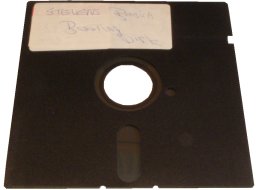
I have had these two disks in my collection for quite some time;
they were disks that I used with the Amstrad PC1512, and had not been used in
almost ten years! I decided to see if the data was still readable after all that
time.
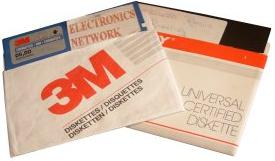
First of all, I had to acquire a drive that could read them,
with this technology being very old, the drives are very hard to find, a brief
search through online computer hardware stores came up empty. I managed to find
a drive for sale on Ebay, it was in good working condition, so I purchased it.

You might have used software in the past that has instructed you
to "Insert the disk and make sure that the drive door is closed" when messages
like this one appear, the software is referring to drives like this one, once
the disk is inserted, the lever on the front of the drive has to be rotated to
the "down" position to hold the disk in place, this action also aligns the heads
to the surface of the disk, so the disk can be read. Newer floppy drives do not
have this lever, the disk only has to be inserted.
The connector for this drive is different to that of a 3.5"
Drive, therefore I was going to have to find some way to connect this drive to
my system.

The power connector is identical to that of a CD-Rom drive, so
there is no problem there, the data connection however is a Shugart connector,
and is different to that of a standard 3.5" floppy drive. Luckily I had this
floppy drive cable in my collection, it has both types of connectors on it,
Meaning that I could use both the 5.25" and the 3.5" Drive at the same time.

Here you can see the Shugart connector on the end of the cable.

I connected the drive to my computer. This was not too difficult
using the proper cable, I could connect it to the floppy disk connector on the
motherboard.

Now that the drive was connected, I had to make sure that my
computer would be able to recognise the drive, I switched the machine on, and
entered the BIOS set up-menu. The BIOS did indeed support the drive, I set it up
as Drive A:

The label on one of the disks said that it was a booting disk,
so I set up the BIOS so that it could boot from this drive, and I inserted this
disk.
The machine booted up, booting from the 5.25" Drive, and
displayed a DOS Prompt.
Since these disks had not been used in years, I had forgotten
which version of DOS this was, so I used the VER command.
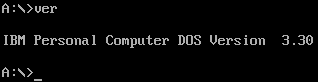
DOS 3.30! This Disk was created on an Amstrad PC1512 running at
8Mhz, and it was now running on a machine with a 1Ghz processor!
There was very little I could do with this disk, as it only
contained the operating system, and it could not read my hard drive, as it uses
the NTFS file system, and DOS does not support this.
I tried to read the other disk, and it also worked fine, I was
amazed that the data had survived all that time, on these old disks.
I switched off the machine, and re-connected my 3.5" drive to
the cable, this time having the 3.5" Drive as drive A: and the 5.25" Drive as
drive B: The reason I did this was so that I could boot the machine using my
normal DOS booting disk, and then test these disks using scandisk.

Here you can see the head moving, reading the disk during the
Scandisk tests. Scandisk did not find a single fault on any of the disks, and it
tested them lightning-fast! It is worth noting that the capacity of these disks
is 354K, not the full 1.2Mb that the drive supports.
After this, I decided to try booting my machine normally, to see
if Windows XP would be able to recognise this drive.
I booted my machine, and used "My Computer" to get a list of the
drives that windows had recognised. Windows XP recognised the drive, and gave it
the following icon:
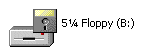
I decided to see if Windows XP would be able to read my disks.
Both disks worked fine under Windows XP, and all the files were displayed
correctly.
I tried accessing the properties of
the disk (Right click on the drive icon, then select
properties) and the following was displayed:
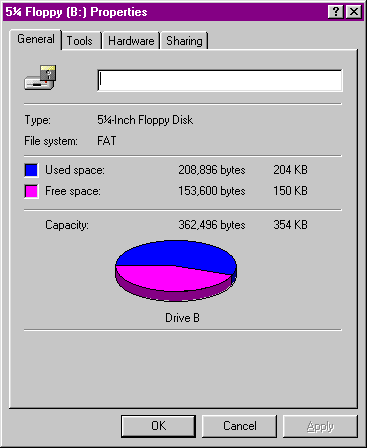
I was surprised to find that Windows XP recognised this old
drive; I decided to try the Windows XP disk checker on these disks, and it did
not find any errors.
This was my experience with 5.25" disks, it was quite nostalgic
to be using dos 3.30 again! I was surprised to find the data still in good
condition, even after the disks had been gathering dust for so long!
|