|
The flying Camera Routes Editor
(Sometimes also called the "Attract Sequence Editor"
is a "hidden" part of the game, this is an
invaluable tool for creating videos, as it allows
very smooth camera motion, and is fantastic for
panning shots, and flyovers.
This tutorial provides a very basic introduction
to the editor.

Open The Flying Camera Editor
The "D Lean" cheat is often quoted
as the way to open the editor, however it is much
easier to simply press Ctrl-Shift-0 (Zero), you will
see something like the following:
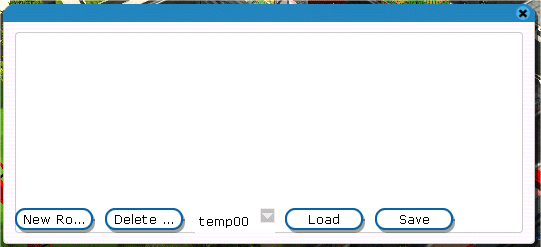
Start Creating Your Route
Simply press "New Ro..." and a new
route editor will appear.
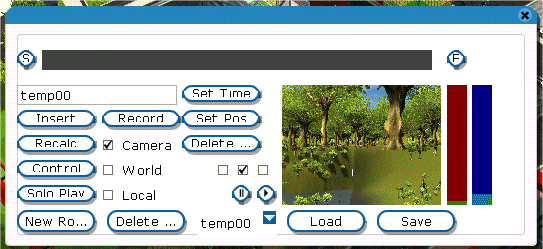
It looks complicated the first time you see it, but
basic functionality is actually quite simple. The small screen next to
the slider bars is the "Preview Window" at the moment it does not show
much, so just ignore it for the time being.
The dark grey bar at the top is the timeline, the "s"
and "f" buttons are used to add "key frames"
To begin, simply move your view to where you want the
route to begin.
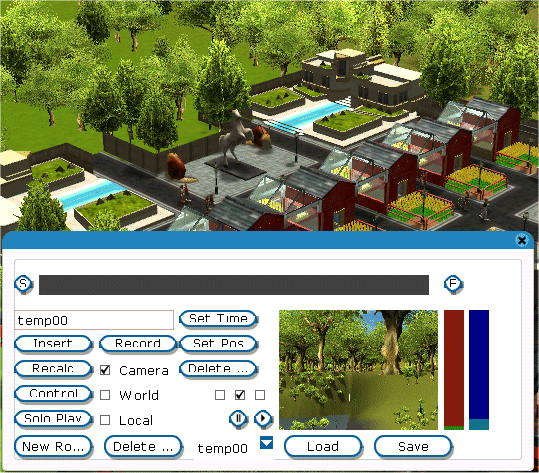
Then press "s", and the preview
window will now show what is on the main view:
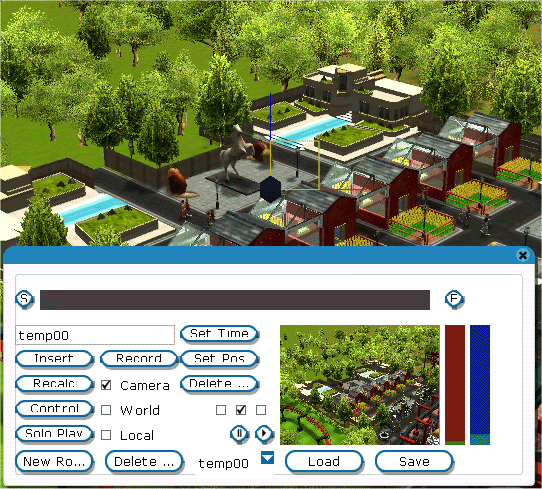
Add more points
Now, simply move the camera to another position, and
press "f"
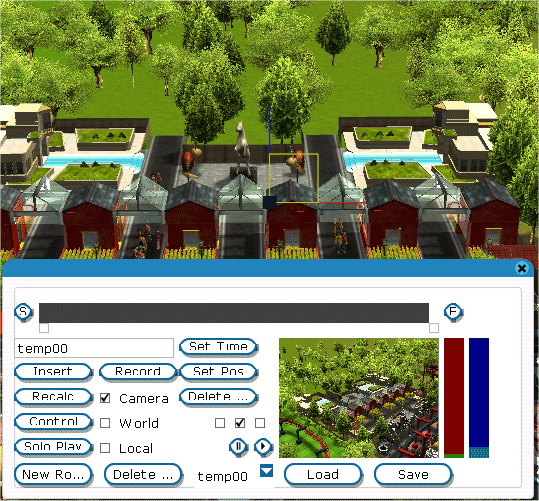
Preview The Route, And Add More Points
Notice how there are now two squares on the grey time
line bar. Press play (>) and watch the preview window, you will see the
view gradually move from one camera position to another. Keep moving the
camera and pressing "f" each time to add a new point to your route,
whenever you press play, the preview window will show you the route
being followed. Use the red slider to adjust the speed, and when you
have it right, press "Solo Play" for a full screen preview!
Record Your Route
If you are happy with what you see, press Record.
Be warned though, when the route has finished, the route editor window
will re-appear on your screen, but it will continue recording. You will
have to press ctrl-shift-F11 to stop the recording process.
In the finished recorded video, the white routes window
will appear in the last few seconds, be sure to edit this out when you
are editing your video.
Also, when you are creating your routes, try not to have
the camera going through walls or scenery! Perhaps the best thing to do
would be to have the route avoid these obstacles, or to have two
different camera routes showing each side.
If you want more information about the Flying Camera
Editor, check out this excellent tutorial:
Designamatic Flying Camera Tutorial
|