When people watch my RCT3 videos on Youtube, they
often ask me how I created the roads and car parks.
Some people think that you need custom scenery to
create roads, car parks and vehicles. This is not the case.
Contrary to popular belief, I don't
use the tarmac paths to create roads, if I did this,
then I could not place cars on the roads.
Step 1: Mark the area where you want your road
to go, and create your tarmac
You have a choice here, you can either lower
the land to make the road surface, or instead surround the
road area with a texture that does not blend into the
surrounding area. Here I have used the brick texture.
Using the "ground painter" tool, we will now
use the Tarmac ground texture to create the road surface.
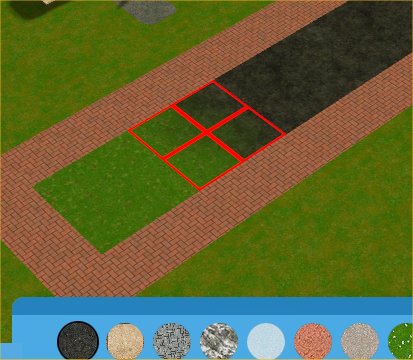
Step 2: Create your road lines
Here, I am going to use the 1/3 height slate
wall, remember to colour it white, then place it
half-underground, as shown below:
Simply hold down the ctrl key, and
continue placing your lines.
And there you have a basic road. If you
want, you can also use the same technique to add other
road features:
Step 3: Add cars and other vehicles
The "Generic" scenery items set contains
four types of vehicle that you can use, a bus, a coach,
a saloon car and a peep-carrier. All you have to do is
place these scenery items in your road. Remember to vary
the colours though!
And there you have it. You can also
build car-parks using the same technique.
|